Ontada Health FAQ
Ontada Health FAQ – McKesson Launches Ontada, an Oncology Technology and Insights Business Dedicated to Help Advance Cancer Research and Care. Ontada is uniquely positioned to advance cancer care by enabling deep collaboration between life sciences companies and oncology providers.
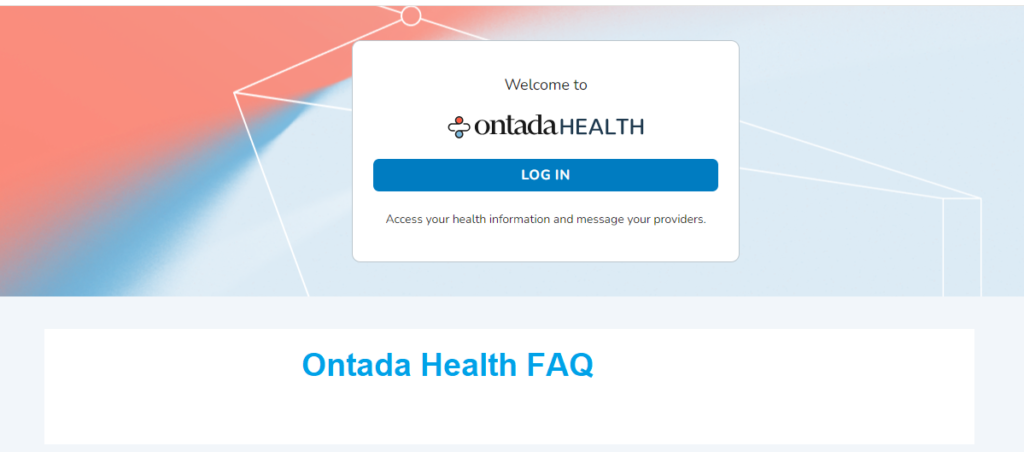
What is Ontada Health?
Ontada Health is your link to your health information from your physician. Your health record is always available when you want to see upcoming appointments, lab results, and medications, send a message to your care team, and more. Ontada Health is provided at no cost to you.
How Can I Enroll In Ontada Health Online?
Let your physician’s office know that you want to enroll in Ontada Health. Provide them with your email address to receive an enrollment invitation by email within 24 hours.
Tip: Add noreply@ontadahealth.com to your safe sender list. If your invitation does not arrive within 24 hours, first check your junk and spam folders for the invitation. If the invitation is not in your junk or spam mail folder, contact Ontada Health Support at 1-855-887-6788 (toll-free).
How Can I Sign in to Ontada Health?
To sign into Ontada Health visit the Ontada Health Login page at https://ontadahealth.com/login. Enter your Email Address and Password. If you use a computer that only you access and you want to stay signed into Ontada Health, check the Keep me signed-in box.
How Can I Retrieve a Forgotten Password?
If you sign in using a public computer, make sure to sign out before you leave the computer. To protect your health information, your account will automatically sign out after 15 minutes of inactivity. If you forget your password, click Forgot password and enter your email address to receive an email to reset your password.
Your password must contain at least: eight characters, 1 uppercase character, 1 lowercase character, and 1 number. It may contain special characters. Your password may not contain your first name, last name, username, or medical record number.
What is For Me and How Does it Work?
After logging in, the first thing you see is the For Me page. This is your dashboard where you find info about: your Next Appointment and to request a NEW APPOINTMENT, your To Do List with outstanding registration forms, assessments, and surveys to read and complete, your recent lab Results, your unread Messages, and your Care Team info.
In the top-right:
1. To increase the size of text, click Text Size.
2. To view your account settings, click MY ACCOUNT.
3. To get help with Ontada Health (this guide), click HELP.
4. To sign out of Ontada Health, click LOGOUT.
How Can I Add a Caregiver?
At My Account > Caregivers, invite your caregivers to access your health records, appointments, and messages. You set their permission so that they see only what you want them to. To invite a caregiver, click ADD CAREGIVER and follow the prompts.
How Can I Access My Health Records?
The Health Records page lists clinical info recorded at your physician’s office. This includes your CONDITIONS, RESULTS, MEDICATIONS, CLINICAL NOTES, DEVICES, and ALLERGIES. Click any entry to see more info.
Tip: To change your medications or allergies (or any info in Ontada Health), contact your physician’s office. If the information displayed on Ontada Health is not correct 72 hours after your physician’s office updated it, please contact Ontada Health Support at 1-855-887-6788 (toll-free).
Your physician has the option to release lab results to Ontada Health once they are reviewed. Your physician may include a comment about your results.
Tip: Click PRINT/DOWNLOAD, to generate a printable and downloadable version of your health record to share with your caregivers, family members, and other doctors. If your health record does not appear, install Adobe Acrobat by going to https://get.adobe.com/reader/
I’m transferring practices, how do I create a new Ontada Health account?
If you are transferring to a new practice, your Ontada Health account doesn’t automatically transfer and follow you to your new practice. You must create an account with your new practice, even if you see the same provider.
You have two choices:
1. Keep your old account and create a new one with a second email address The email address you use for your existing Ontada Health account can’t be used to create your new account. Your new practice can create your new portal account if you have a second email address. This way you can still access medical history in your old account.
2. Close the old account and create a new one. To close your account and create a new one, you will need to call Ontada Health Support. Let them know you are transferring practices and you would like to use the email address from your existing account with your new practice.
Practice staff will not be able to assist in closing your account. If you would like to save information from your old practice, please download your records before calling Support. After your information is transferred into the new practice account, you will be unable to access your medical history from your old practice.
Who do I contact for enrollment assistance?
For enrollment assistance, please call Ontada Health Support at 1-855-887-6788 (toll-free), Monday
through Friday from 9 a.m. to 5 p.m. EST